The Subscription Settings Service needs to be running on your farm
To check if the Subscription Settings Service is already running in your farm, navigate to "Central Admin" > "Application Management" > "Manage Service Applications" (under Service Applications) and check if the "Subscriptions Settings Service Application" is listed and in the running status (see screenshot below):
- If the "Subscription Settings Service Application" and respective proxy are listed with the status of "Started", then you do not need to proceed with the rest of the instructions in this section.
- to configure the Subscription Settings Service navigate to "Central Administration" > "System Settings" > "Manage services in this farm"
Next we need to create the Subscription Settings Service using PowerShell.
- Open the SharePoint Management Shell as administrator
- Run the following 2 commands in PowerShell:
Note!
you have to use existing Application Pool Name in the script before running 'SharePoint Web Services System',It's the default Application Pool Name ,and you can change the database Name before running it
Add-PSSnapin "Microsoft.SharePoint.PowerShell"
$sa = New-SPSubscriptionSettingsServiceApplication -ApplicationPool 'SharePoint Web Services System' -DatabaseName 'Subscription'
New-SPSubscriptionSettingsServiceApplicationProxy -ServiceApplication $sa
- To check that the service was created successfully navigate to "Central Admin" > "Application Management" > "Manage Service Applications" (under Service Applications) and check if the "Subscriptions Settings Service Application" is listed and in the running status (see screenshot below)
Related Articles
- You may like to proceed with the Configure and enable the App Management
- You may like to proceed with the App Catalog Site


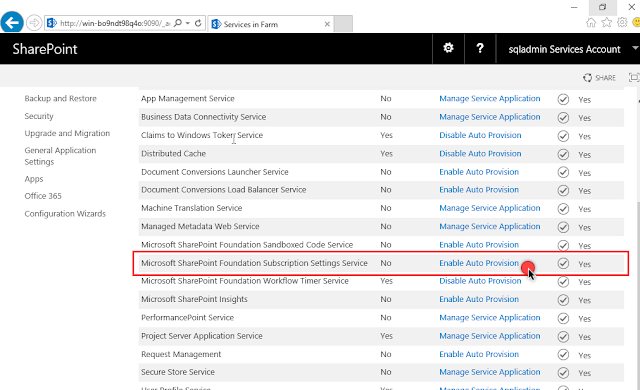




No comments:
Post a Comment